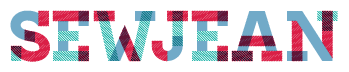< Tutorials Photoshop – How to make a photo brighter
This photo appeared too dull/lifeless for me. I can change it by using Photoshop (any version).
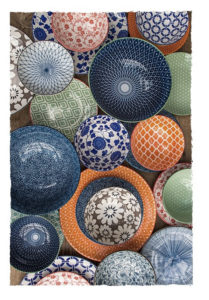
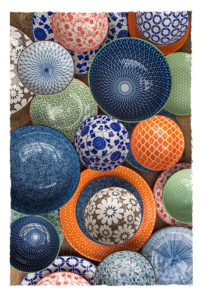
This photo taken with my iPhone and sent it to my computer using “AirDrop” an Apple Product. Once there, I can go to Photoshop and adjust the following:
FILE
OPEN (search for the folder with your photo, select/OPEN)
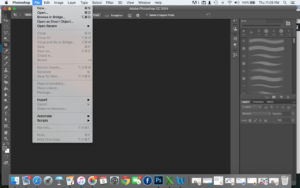
Select the tab IMAGE, pull it down
Select ADJUSTMENTS an arrow will show more options

Select HUE/SATURATION you will find 3 slider bars there, feel free to experiment because you can always CANCEL out.
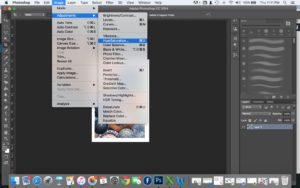
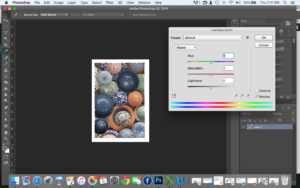
I use the middle bar SATURATION and slide it to the right to intensify the colors to what I want. I have made this the “maximum” saturation just so that you can see the extreme option here
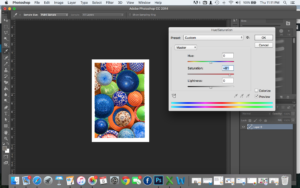
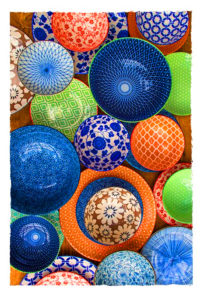
I like to SAVE AS with a updated file name. Example: I named the original photo “Roger’s Dinner Party” when I “upped” the saturation, I SAVED AS “Rogers Dinner Party B”
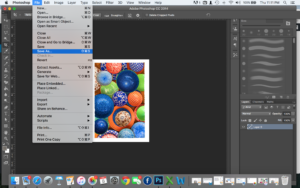
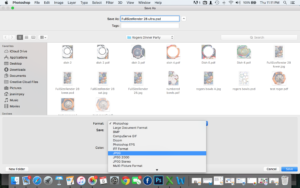
This way I have two files (saved as a .jpg), the original I can always go back to and my new “brighter” photo.